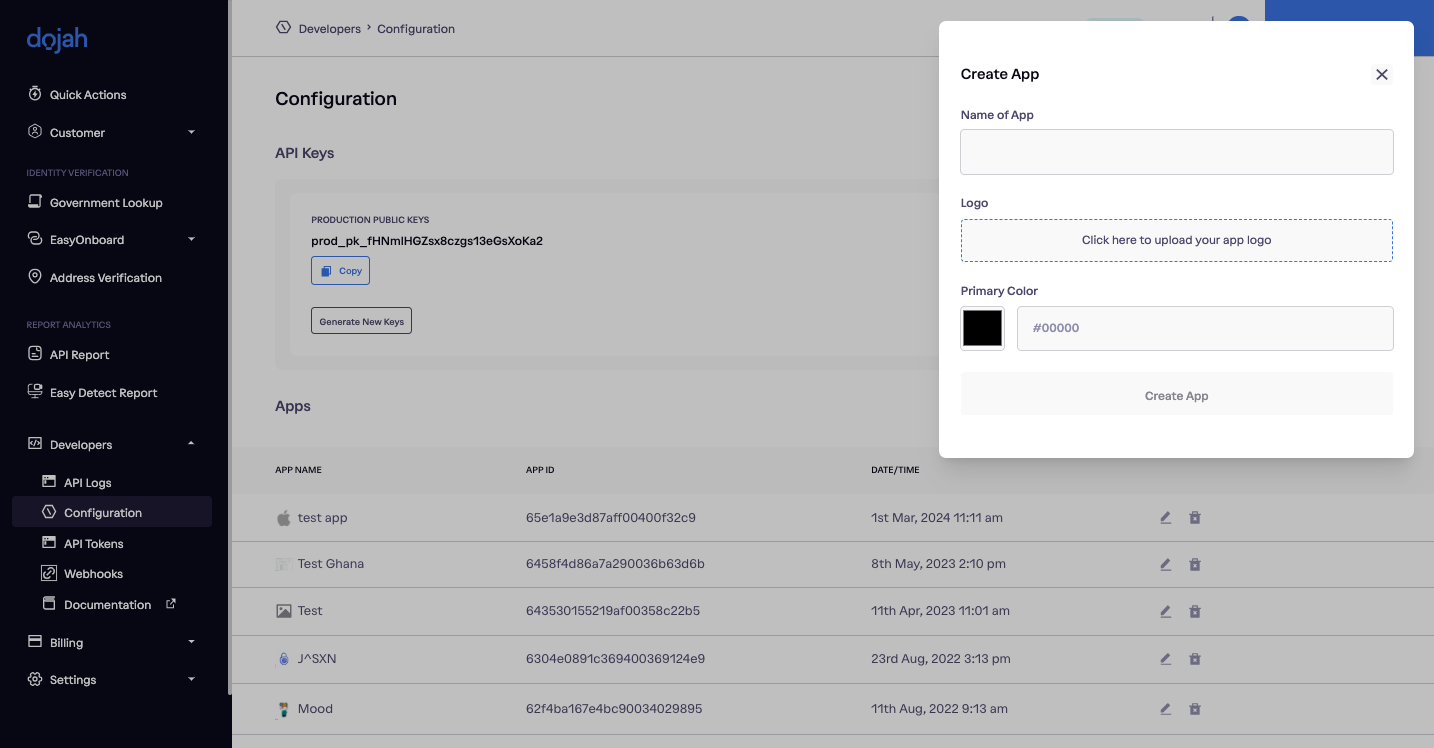Configuration
Sandbox and Live Environment
Access to two environments: Sandbox and Live. Users can easily build in the sandbox environment and move to live when you are production-ready. From the dashboard, users can seamlessly switch between
SANDBOX ENVIRONMENT
In the sandbox environment, you have a default app that you can edit or you can create an app from scratch.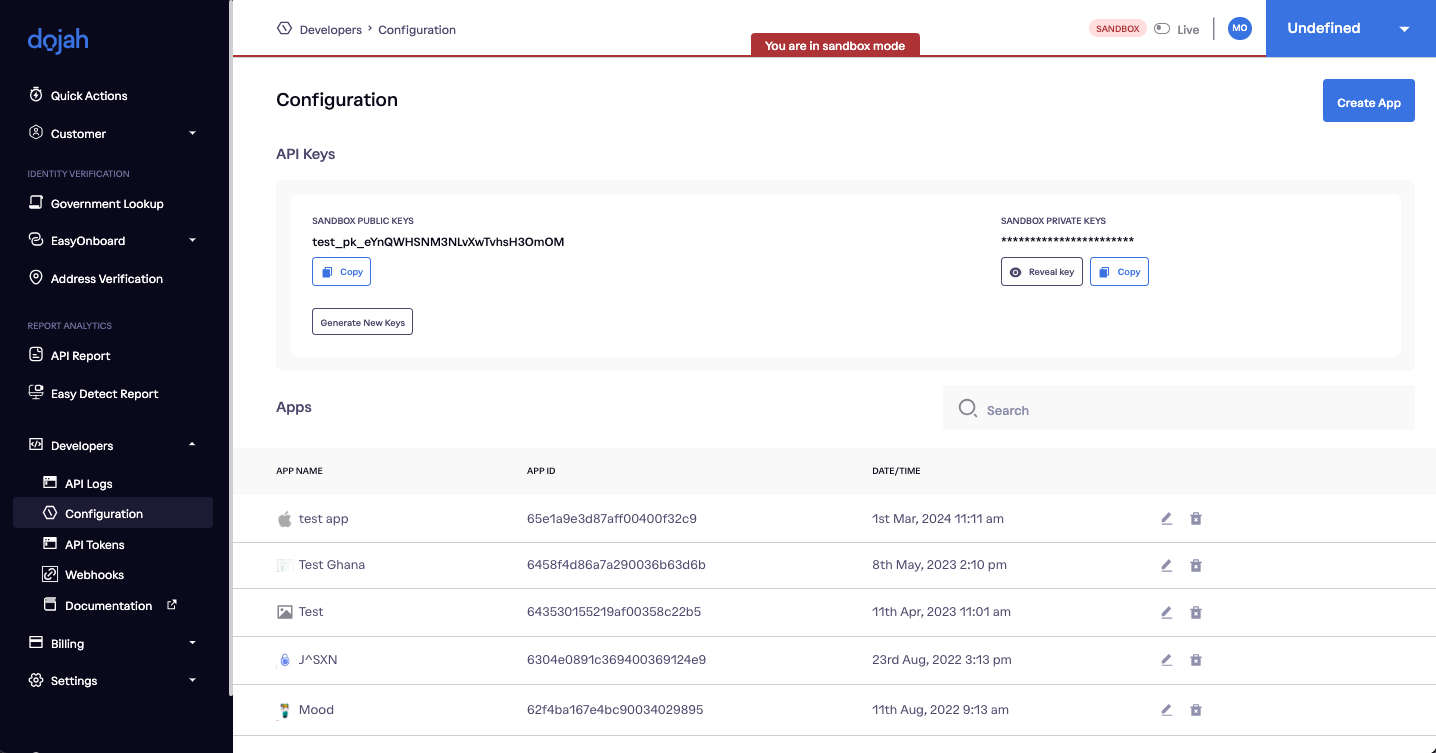 An overview of configuration in the sandbox environment
An overview of configuration in the sandbox environment
- By clicking on create an app, a side modal shows that requires users to enter a name, upload a logo, and select a primary color
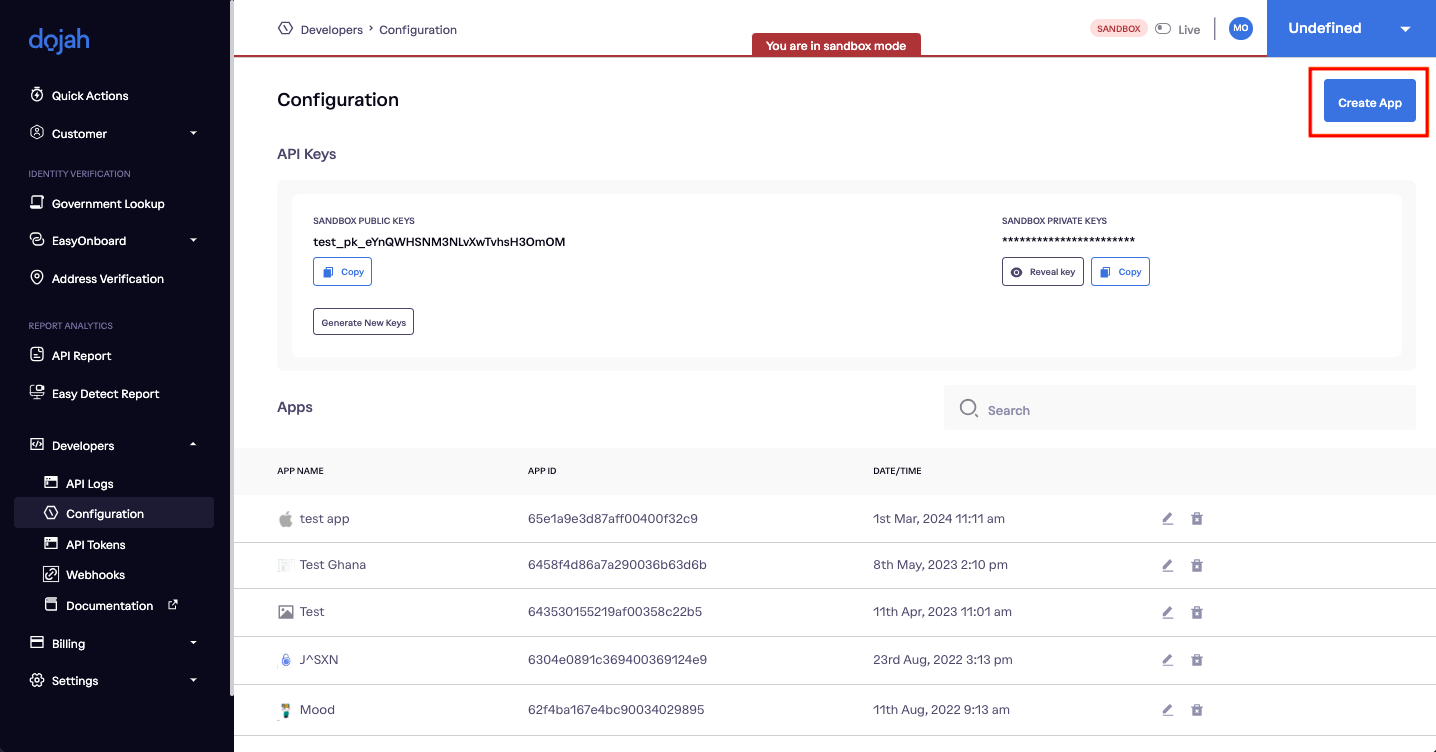
Create an app button highlighted
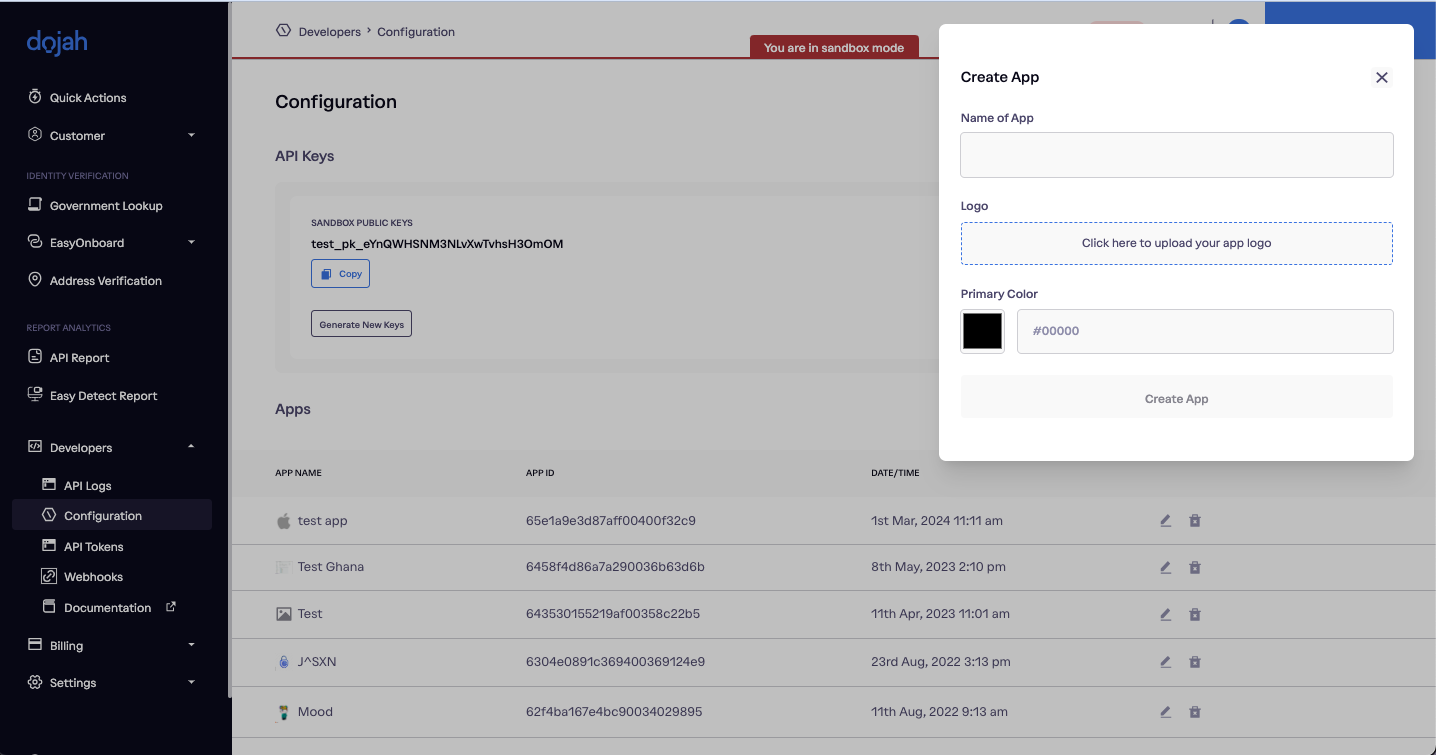
Create an app side-modal
- In the sandbox environment, users can copy public API keys or generate a new key.
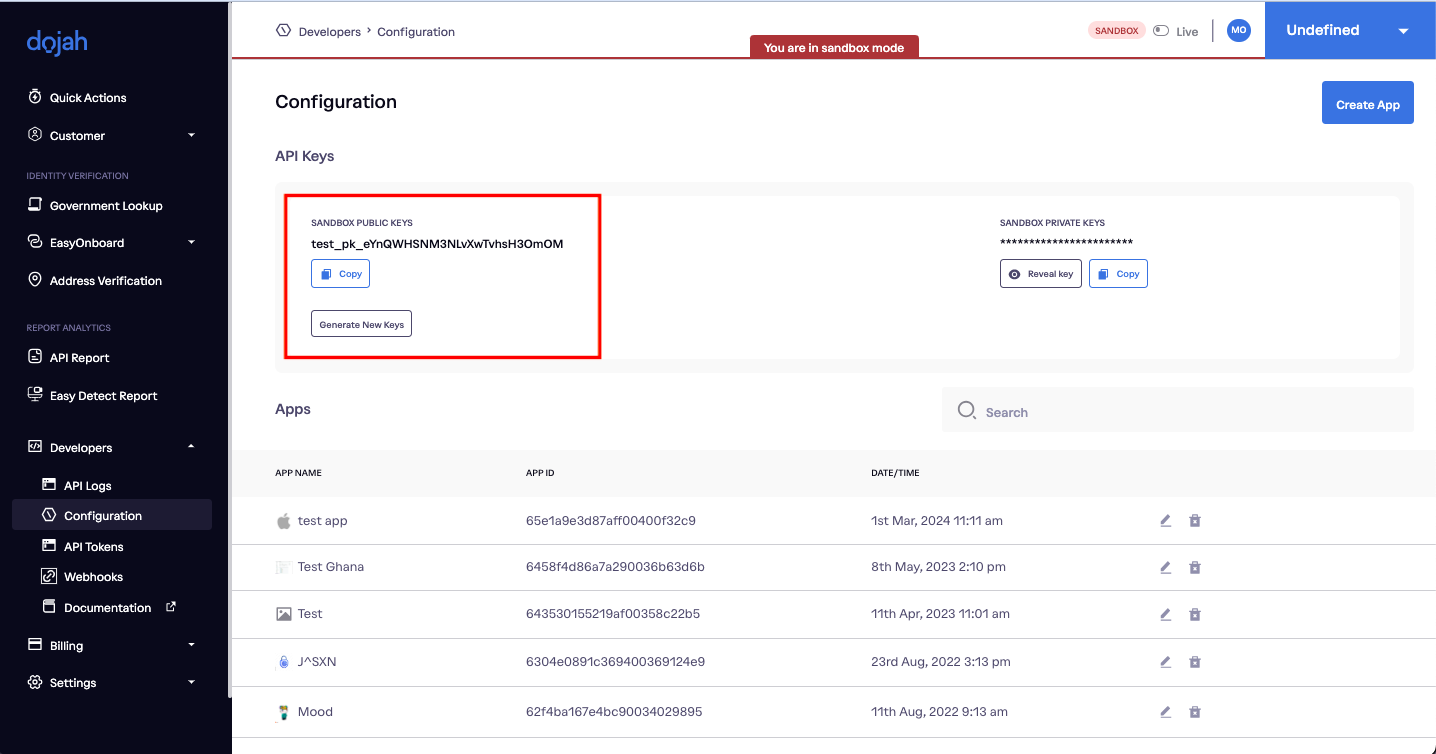
Copy API keys or generate new keys
- In the sandbox environment, users can unveil their private API keys by clicking on the reveal keys button
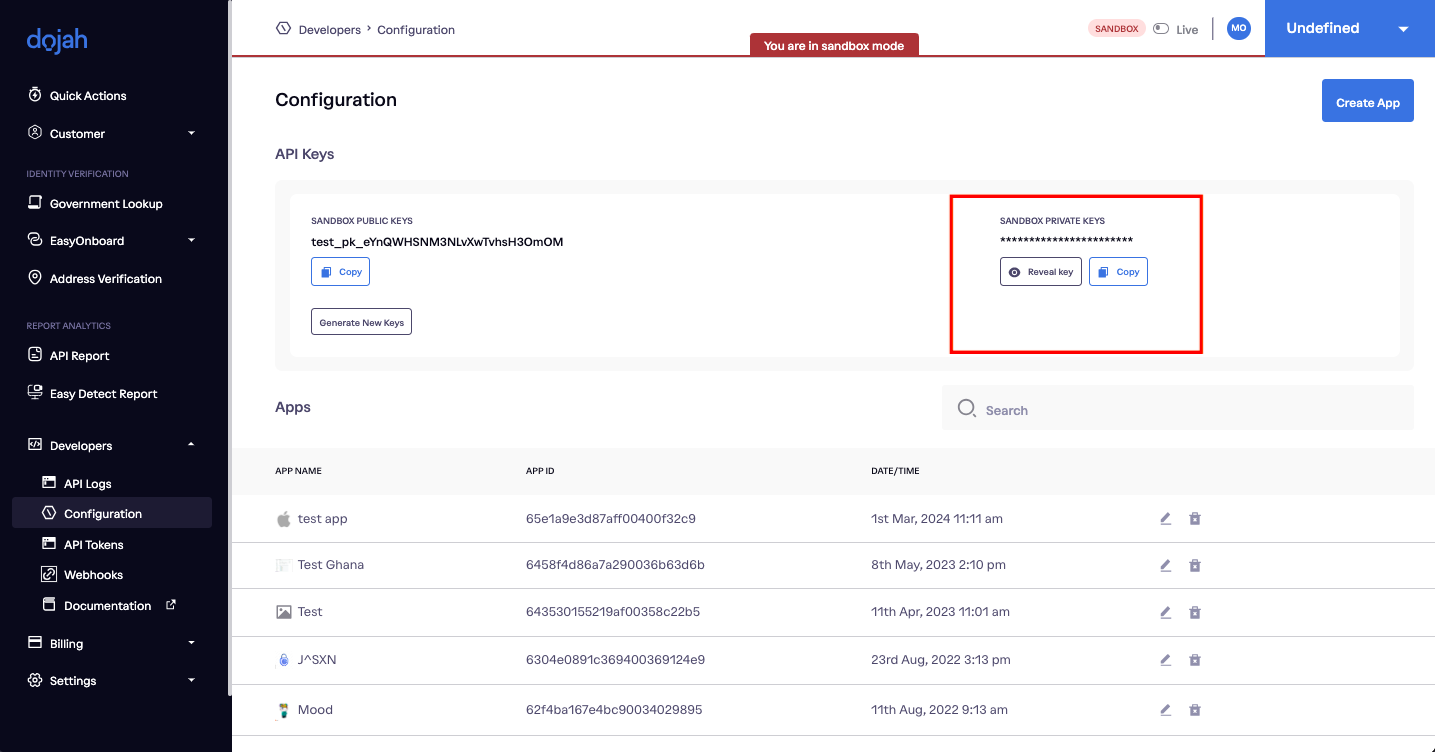
Private API keys
PRODUCTION ENVIRONMENT
- By toggling from the sandbox to the production environment, users can create an app and perform live verification with real data.
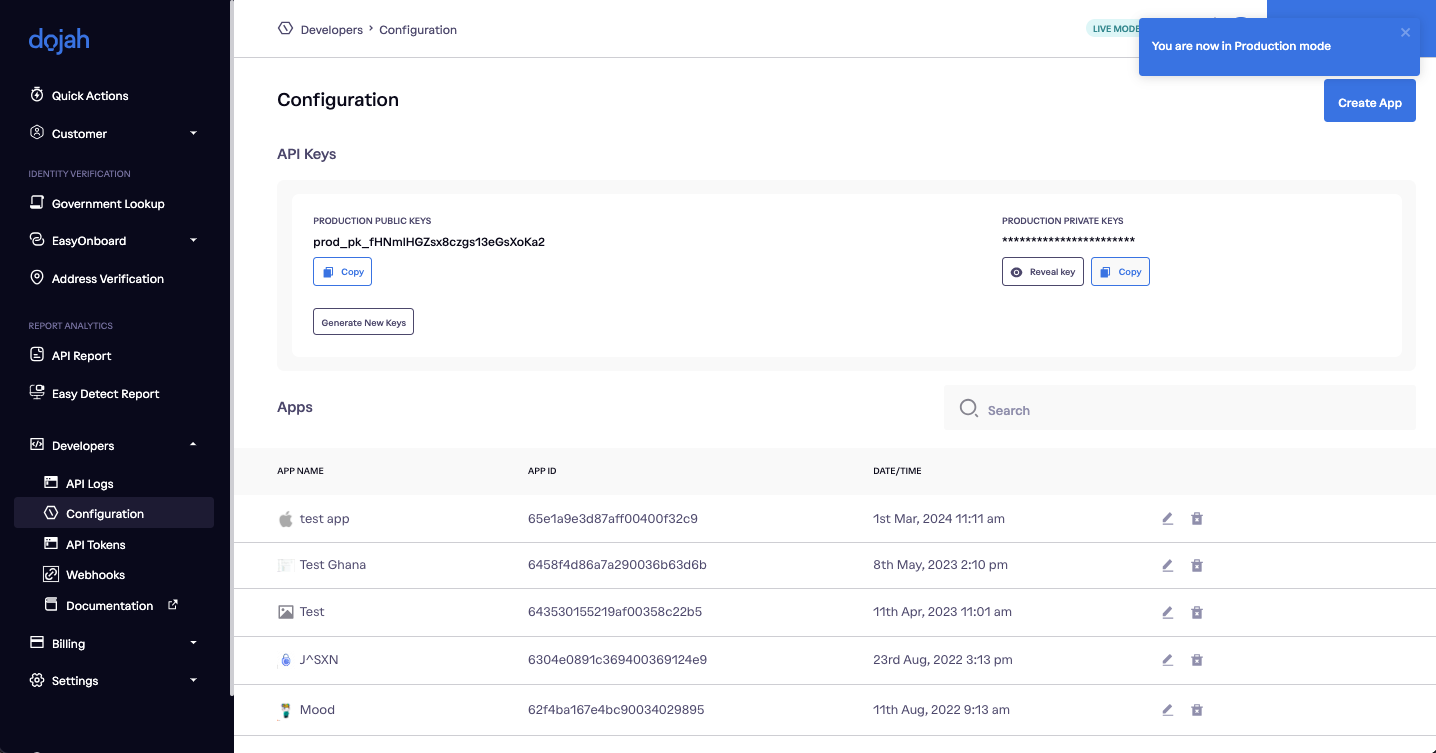
Toggled from sandbox to production
- Users can always access their private by clicking on reveal keys while they can access public keys by copying them. Users can also choose to generate new public keys in production mode.
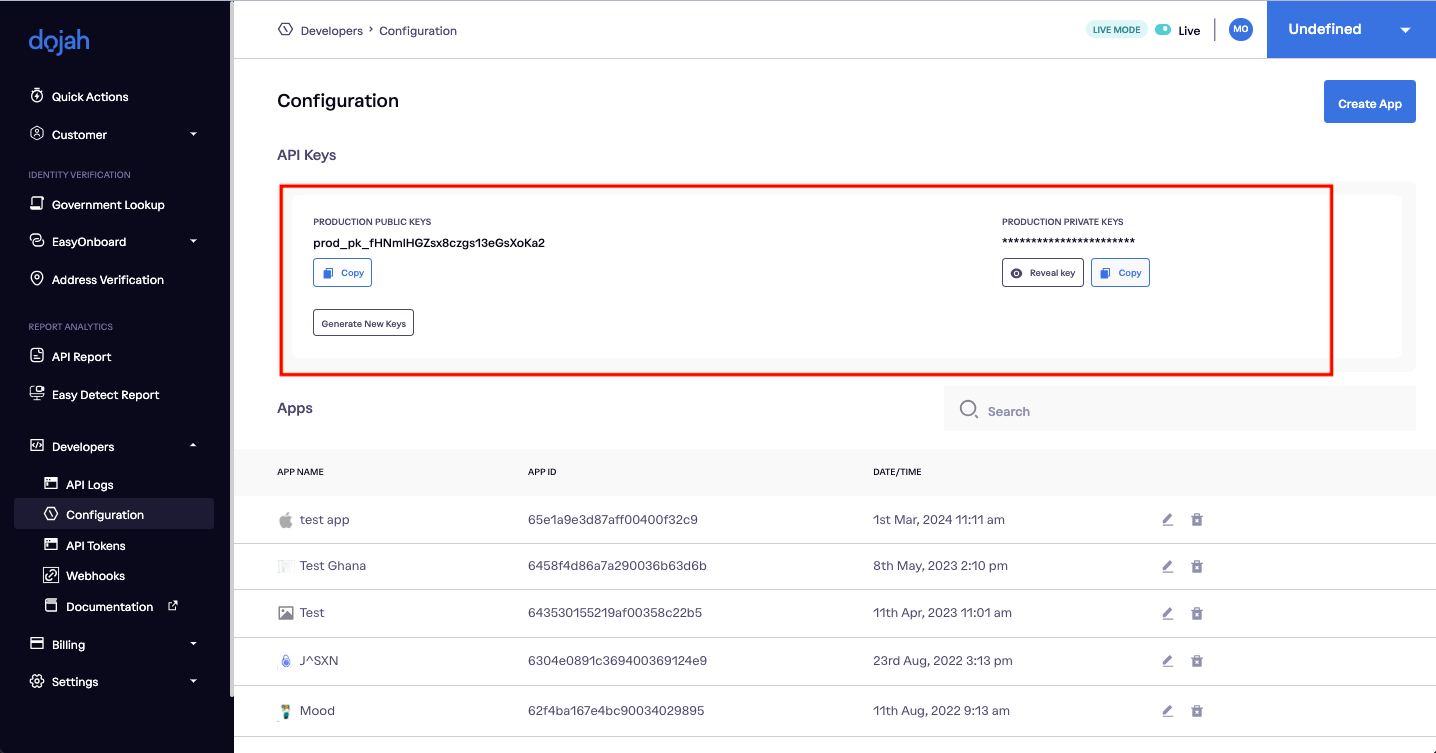 Public API keys and Private API keys are highlighted above
Public API keys and Private API keys are highlighted above
- Users can create an app by clicking on the create app button which triggers a side modal for them to enter information such as app name, select colors, etc.