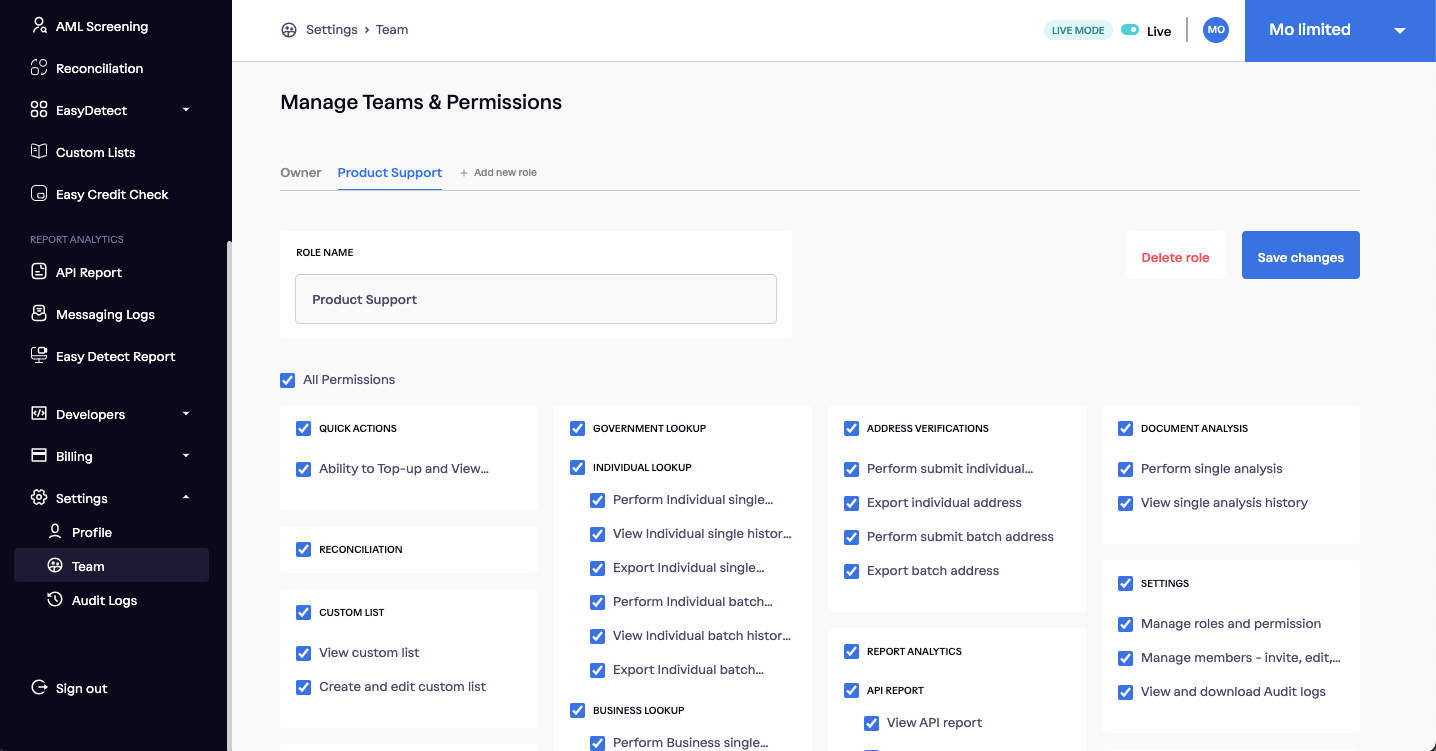Teams
Manage Teams and Permissions
The Roles and Permissions page in Dojah allows you to create and manage different roles for your users, as well as the permissions associated with each role. This allows you to grant or deny users access to specific features and functionality on the Dojah platform.
To use the Roles and Permissions page, follow these steps:
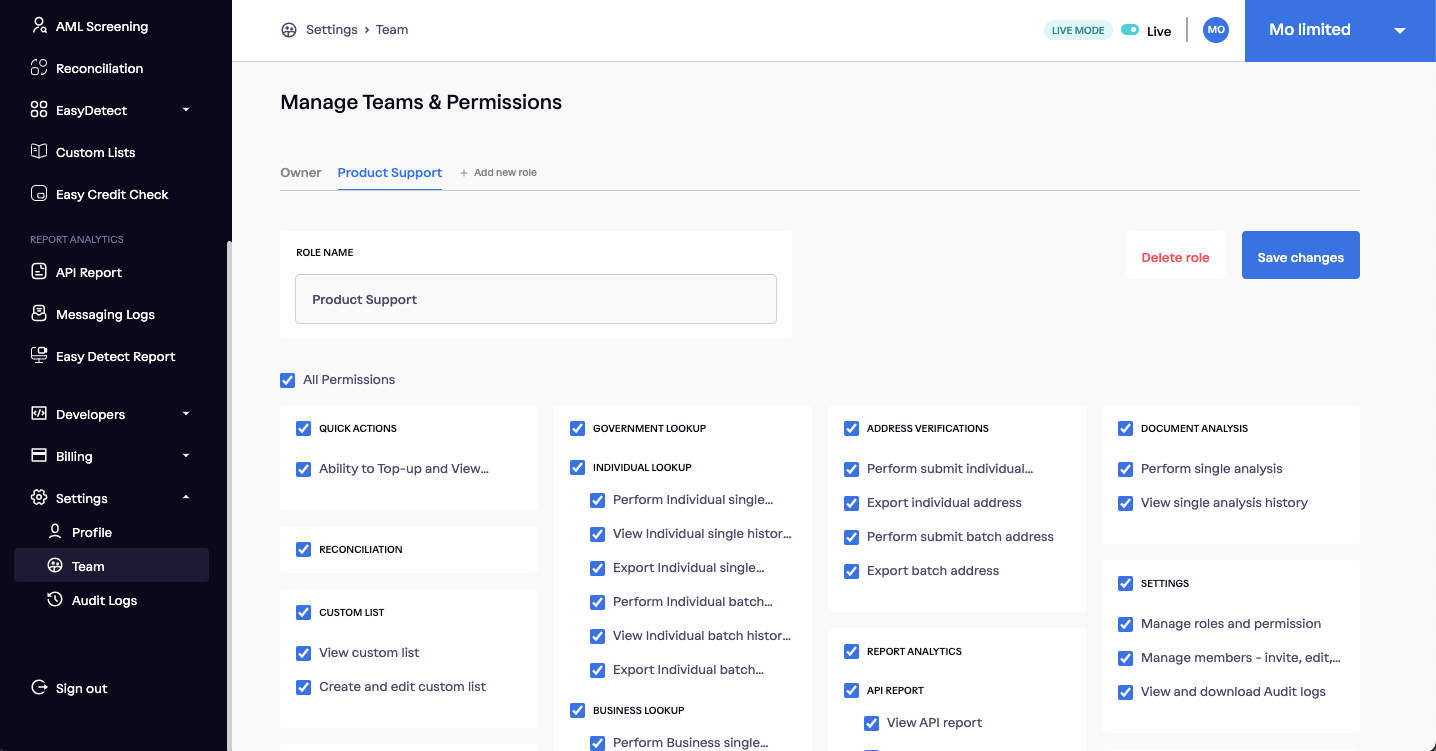
- Go to the Settings section of the dashboard.
- Click the Teams tab.
- Also click the Manage Teams & Permissions Button
- You will see a list of all existing roles. To create a new role, click the New Role button.
- Enter a name for the new role and select the permissions you want to associate with it.
- Once you have finished configuring the new role, click the Save changes button