Easy detect
Connecting a flow
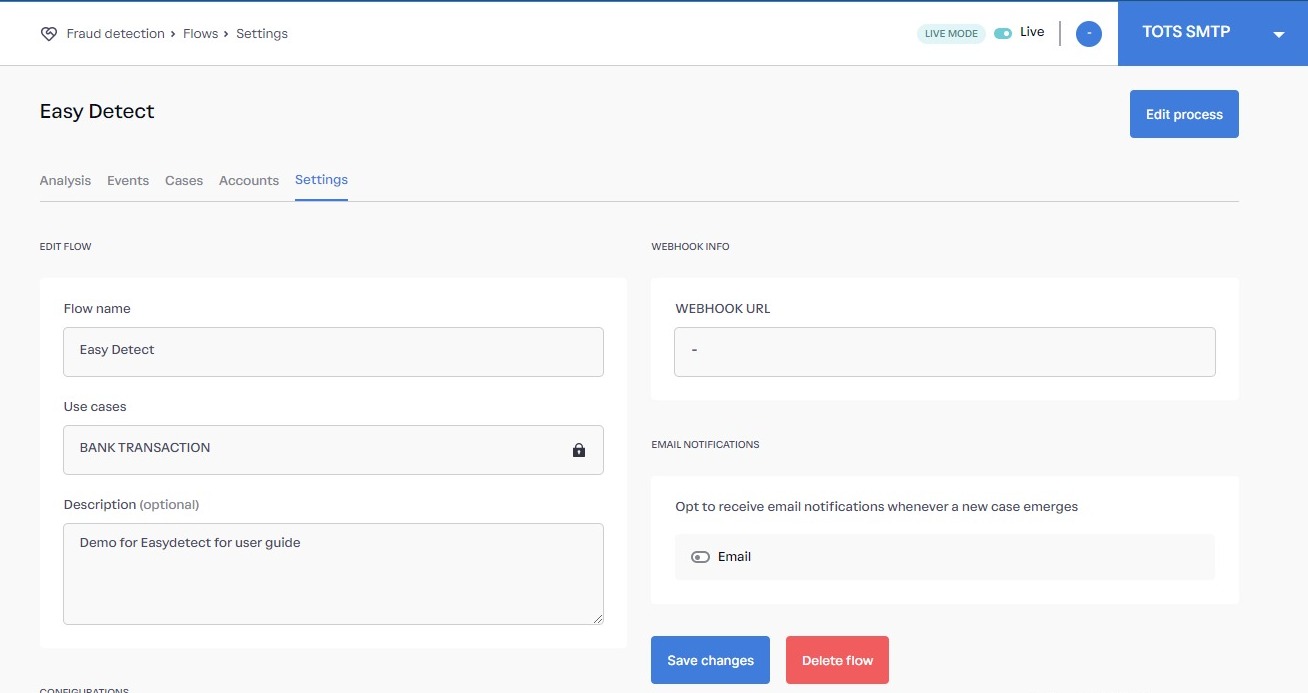
Fraud Flows - Settings
Below are the step-by-step instructions for connecting a flow:- First, create a flow.
- After creating the flow, click on the pencil icon in the fraud flow table to edit it.
- Navigate to the settings section. In the settings section, input your webhook link in the webhook URL field.
- To receive notifications via email, toggle the email notification option on and enter your email address.
- Save your changes.
- In the real-time URL field, copy the link by clicking on the copy button.
Postman Setup
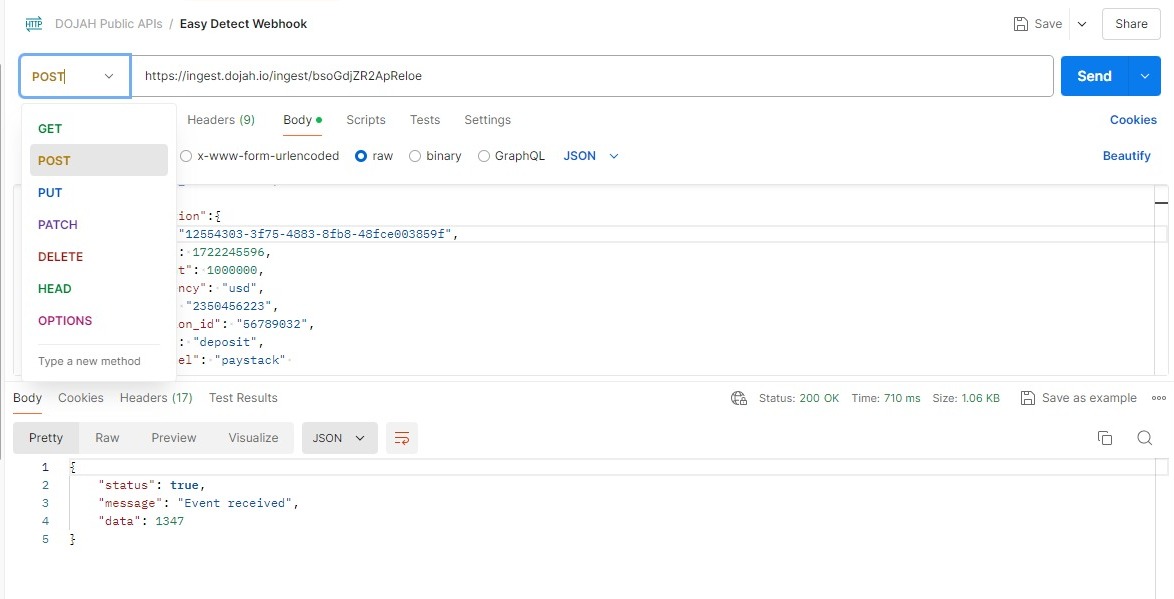
- Open Postman and add a new request.
- Change the request method from “GET” to “POST.”
- Paste your real-time URL into the appropriate field. In the authorization section, select “Inherit auth from parent.”
- Ensure that your header includes all necessary information, such as App ID and Authorization (Secret key).
- Enter your request parameters in the body section. You can use the example provided in our documentation for a test run.
- Click the “Send” button.