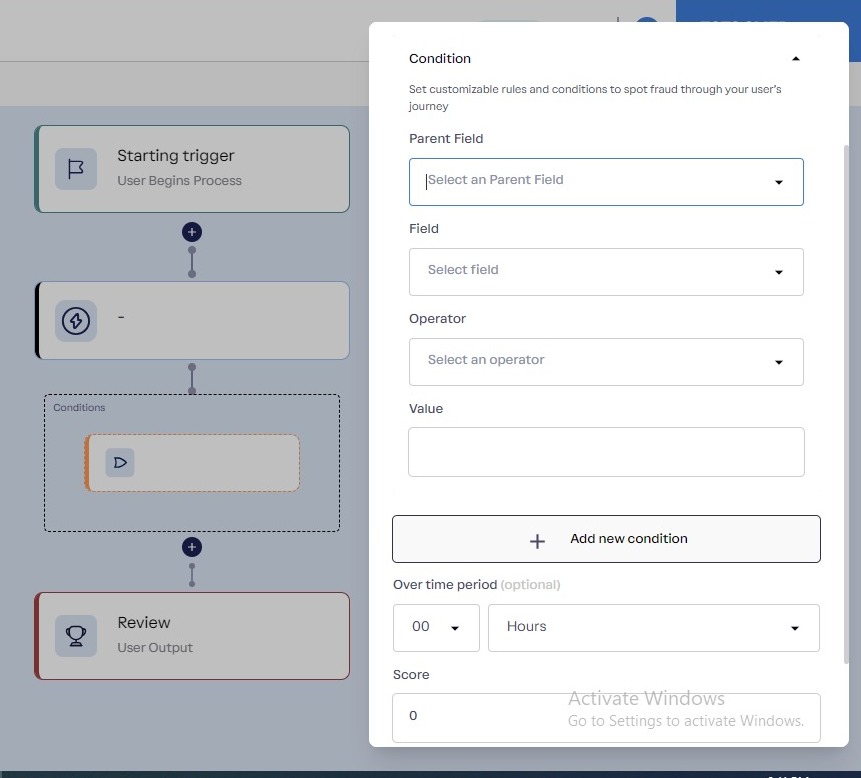Easy detect
Editing a Process
To edit a fraud flow process, simply click on the “pencil icon” to start the editing process.
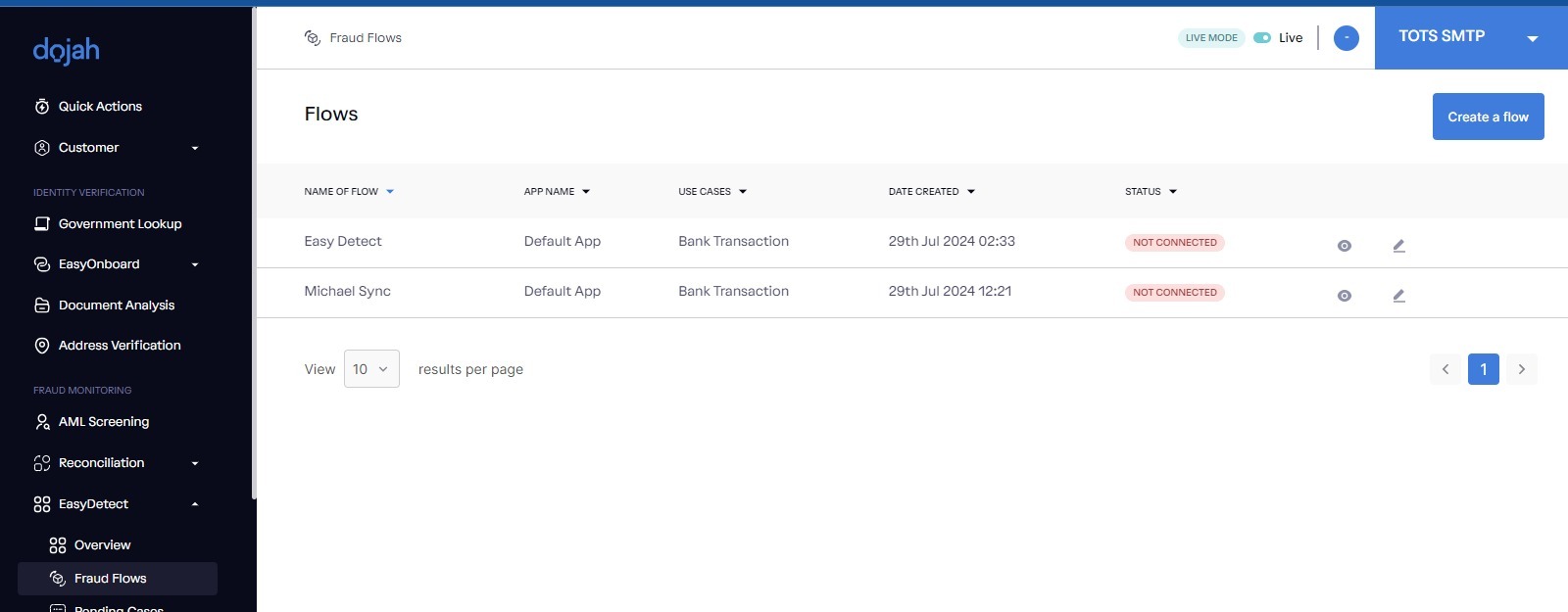
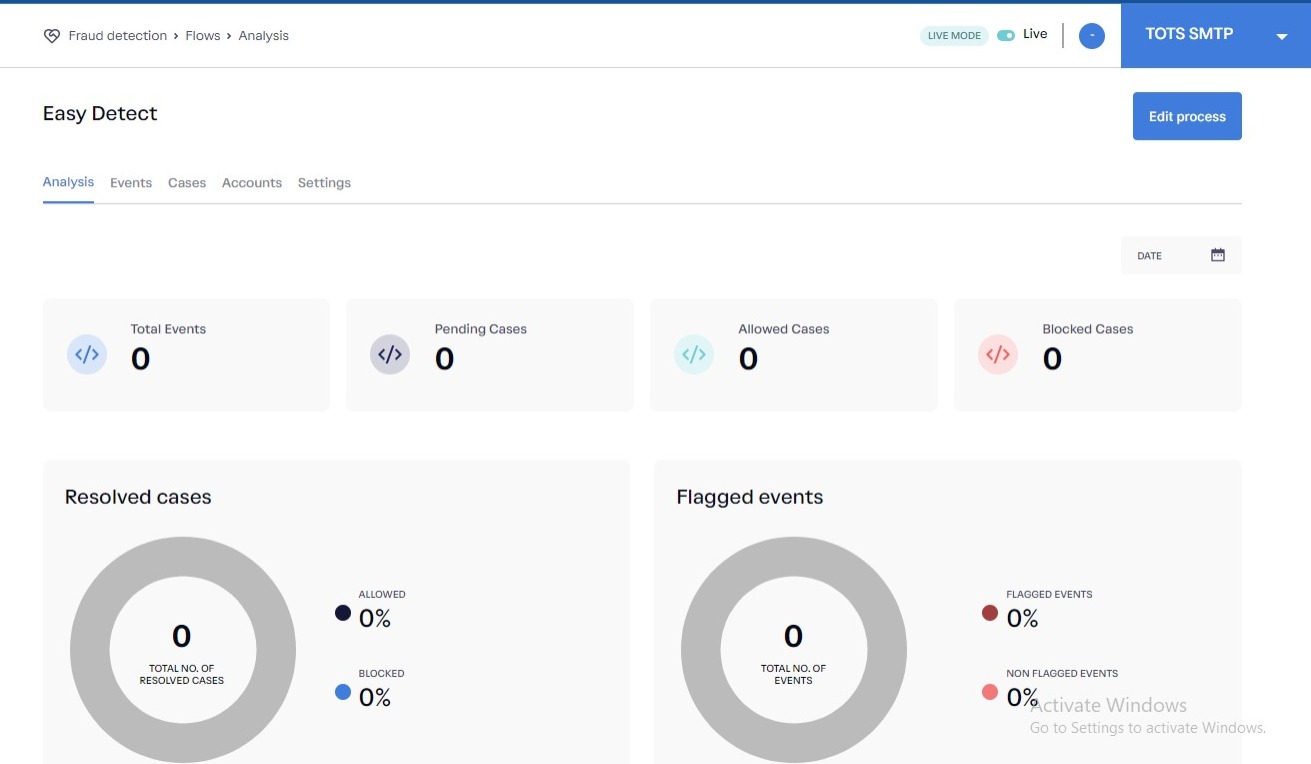
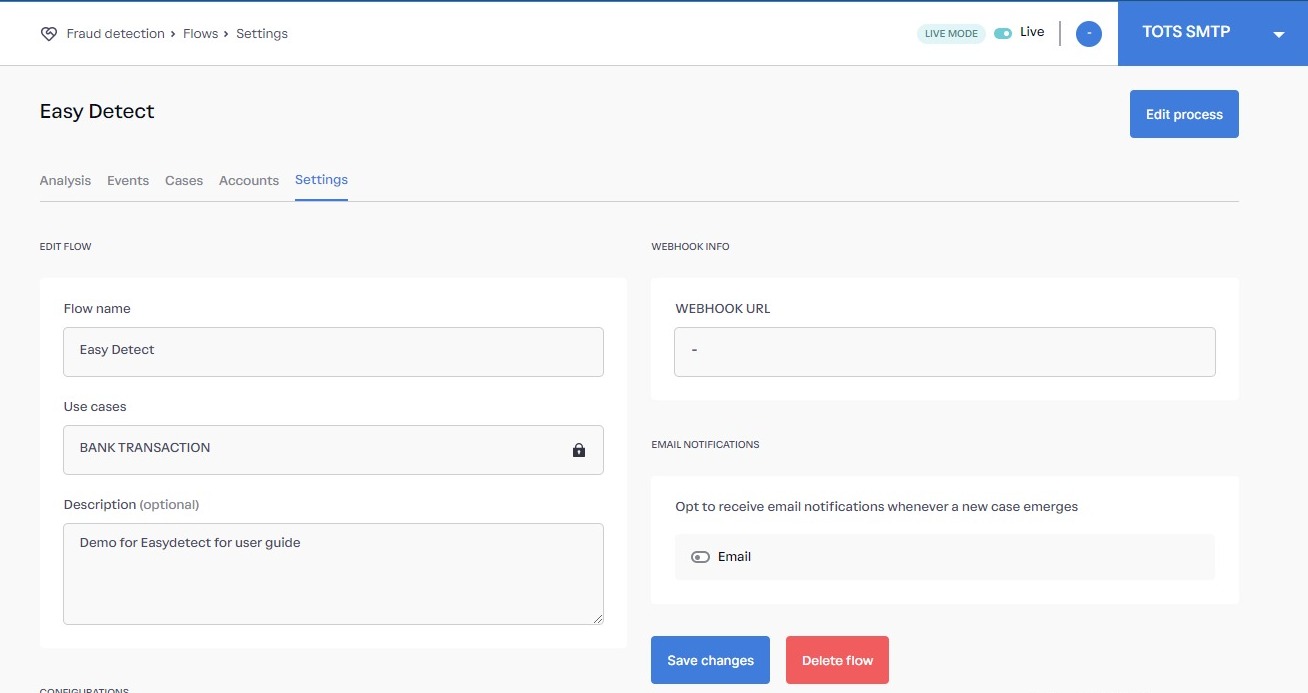
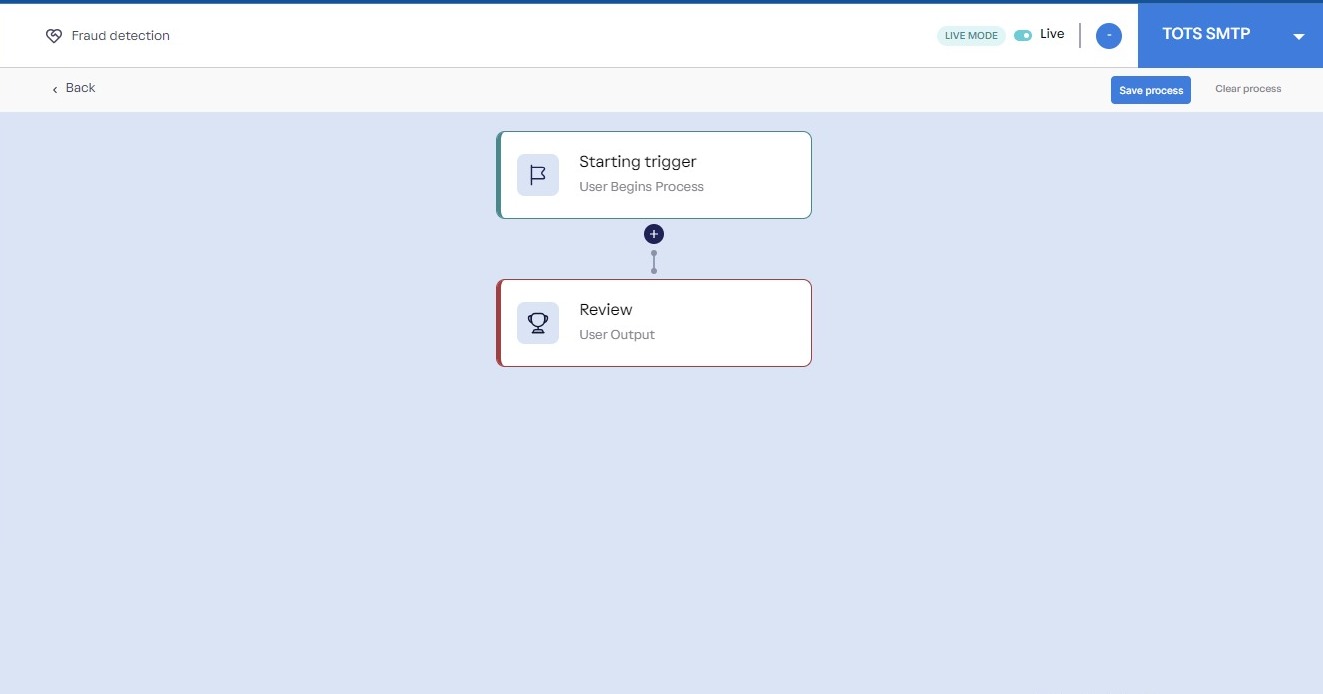
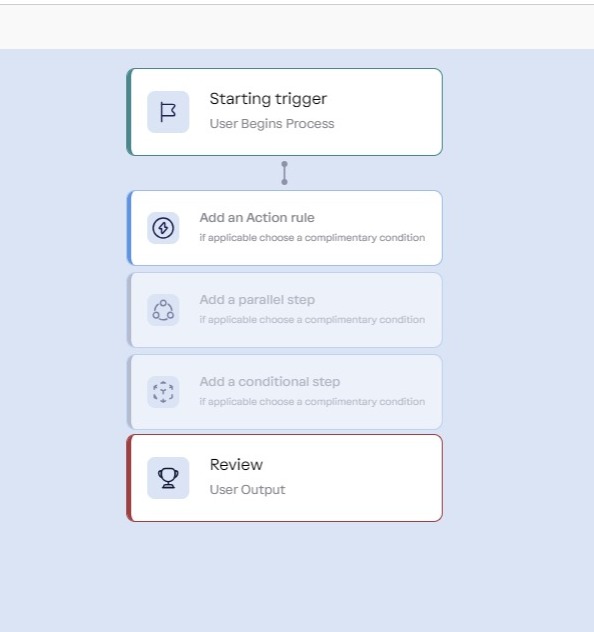 By clicking on “Additional rule”, it shows you a side-modal pop-up which allows you to add your criteria or yardstick for the fraud flow
By clicking on “Additional rule”, it shows you a side-modal pop-up which allows you to add your criteria or yardstick for the fraud flow
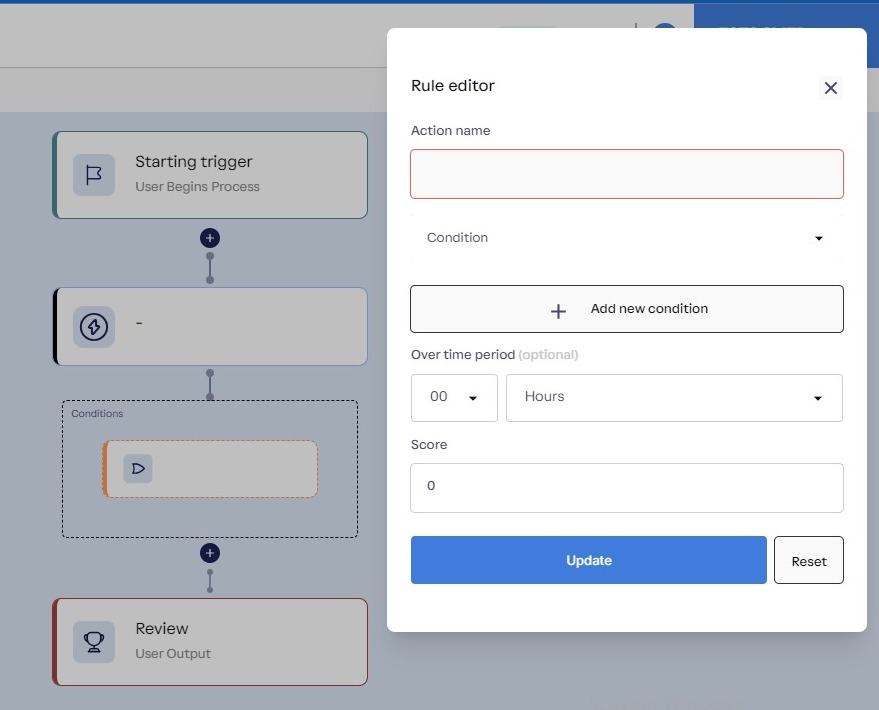
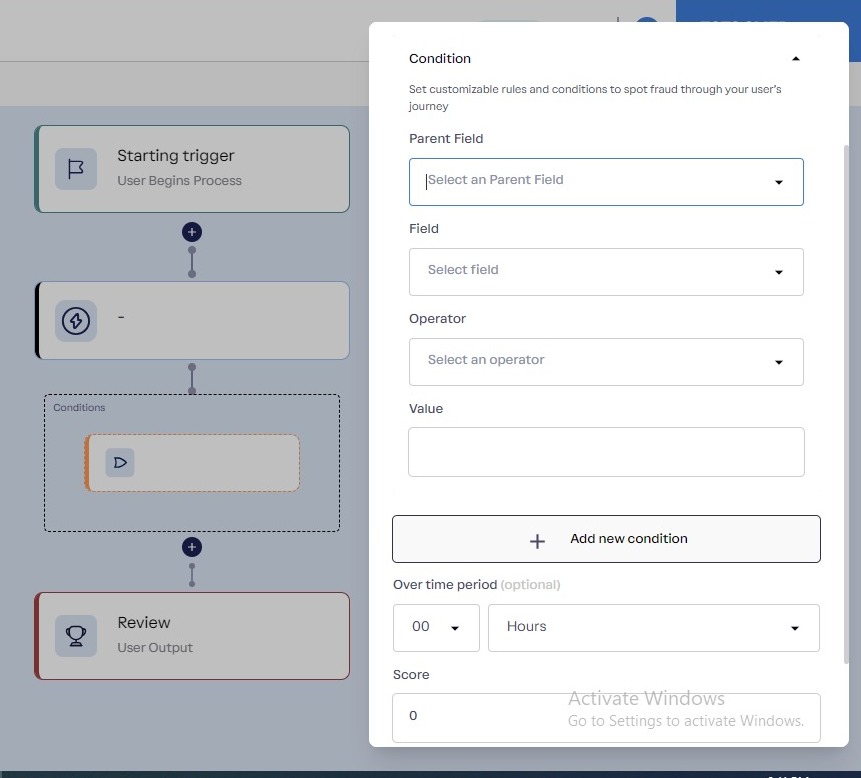
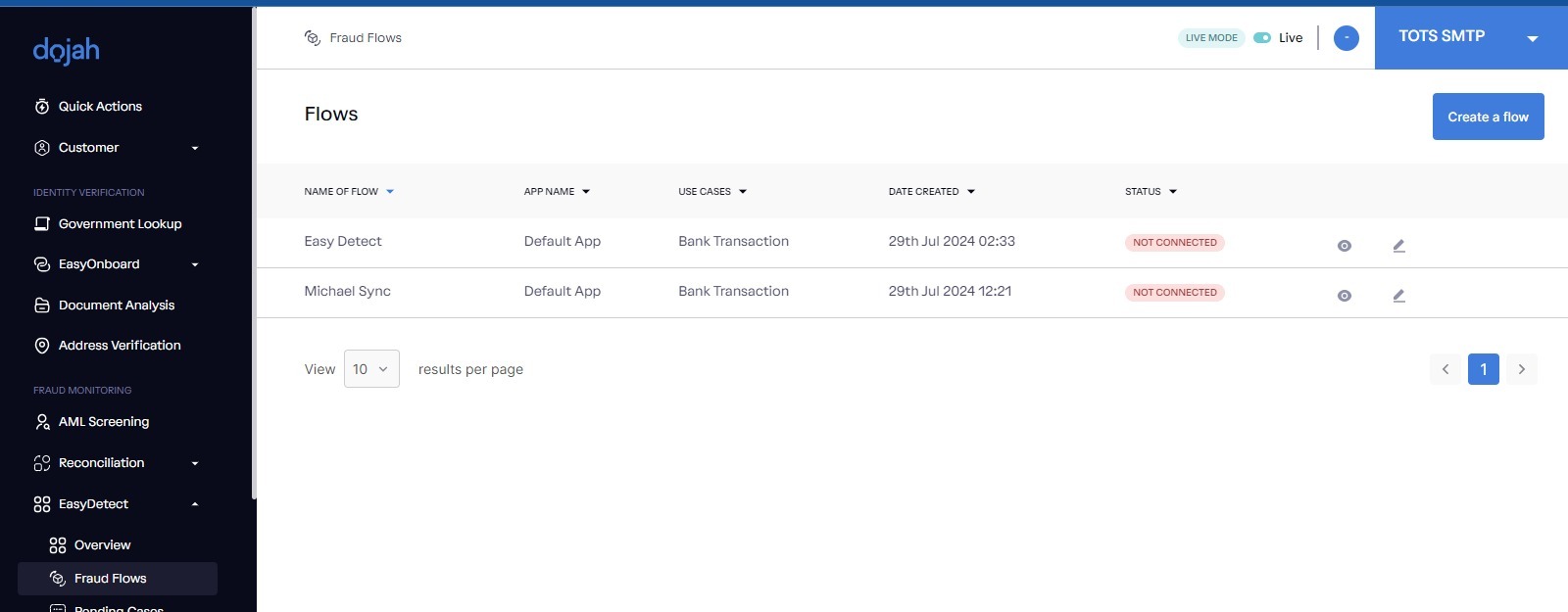
Fraud flows table
After clicking on the pencil icon, you will be directed to a screen displaying an analysis that includes total events, pending cases, allowed cases, and blocked cases. If any events are detected, they will be listed in the event section.Pending Case
In the cases section, you can view pending cases, which can be manually reviewed by examining the case records. These records provide all relevant information about each case. You can also review and update the status of the fraud flow to either allow or block cases.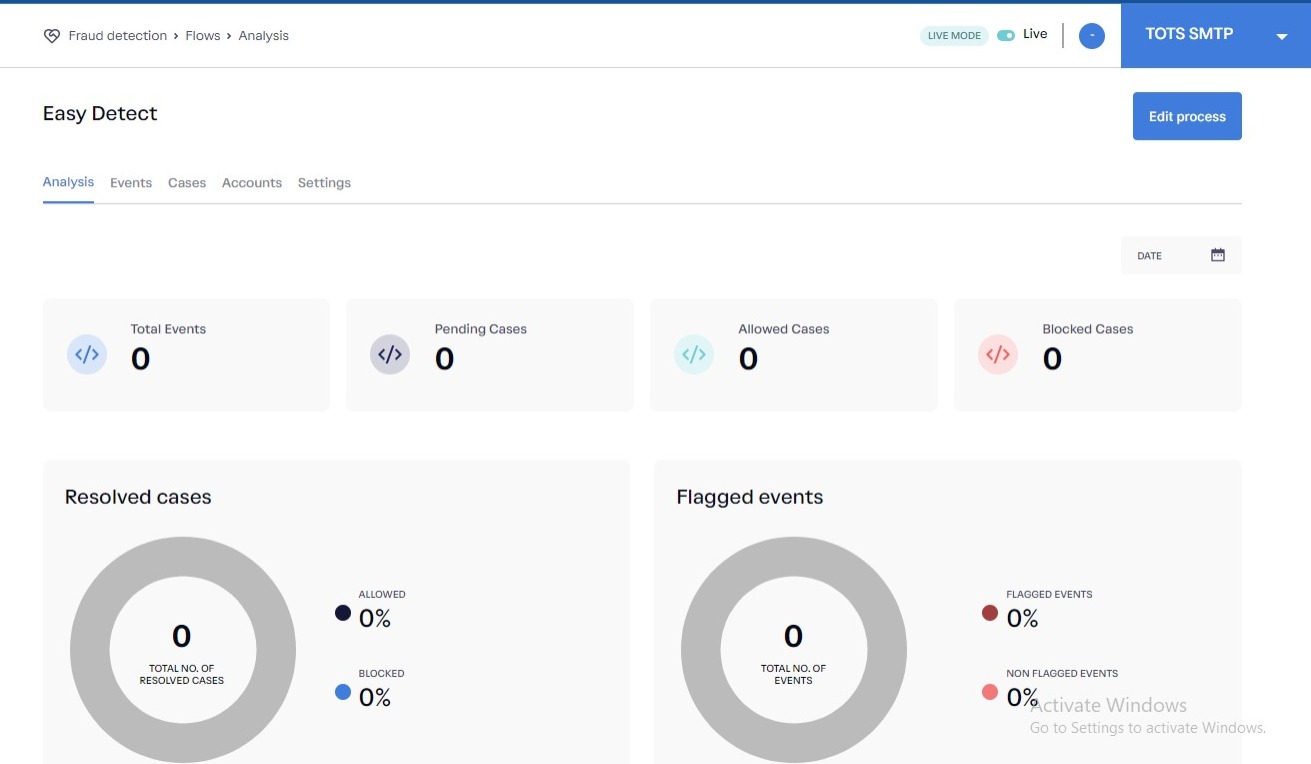
Fraud Flow - Analysis
In the settings section, you can edit the flow name and description, input your webhook URL, choose to receive webhook notifications via email, and view your real-time URL.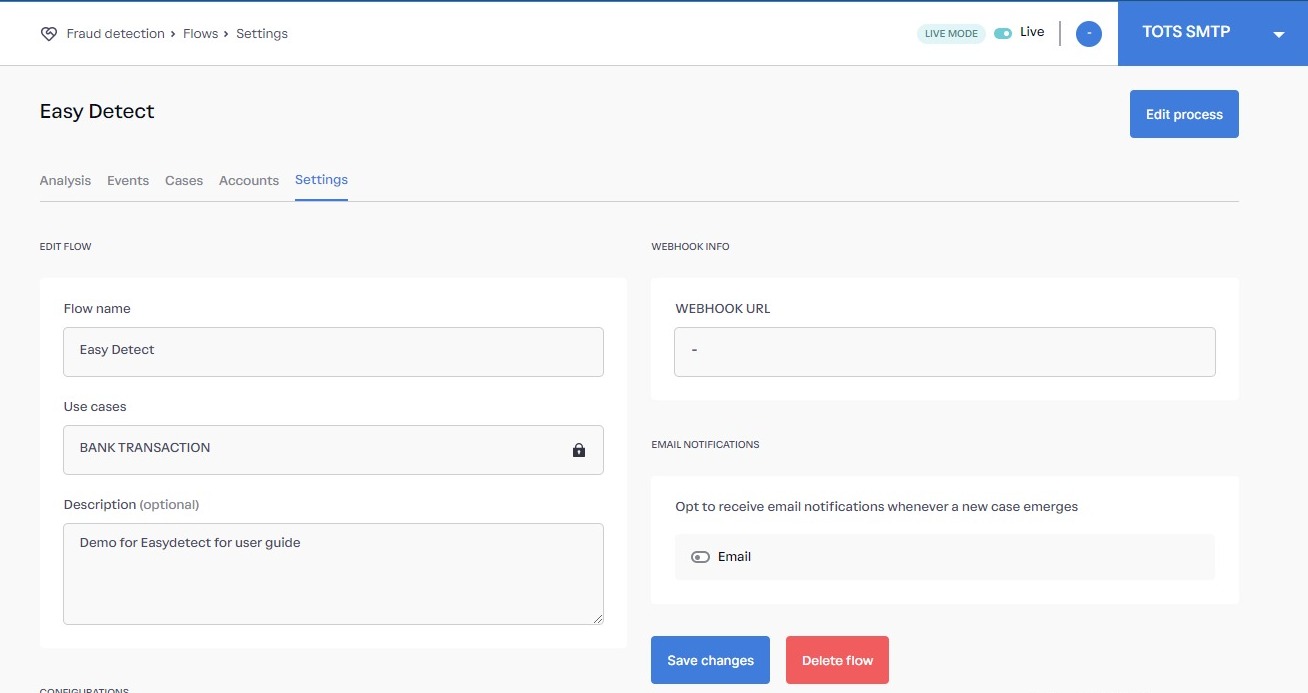
Fraud Flows - Settings
By clicking on the “Edit Process”, it shows the fraud flow process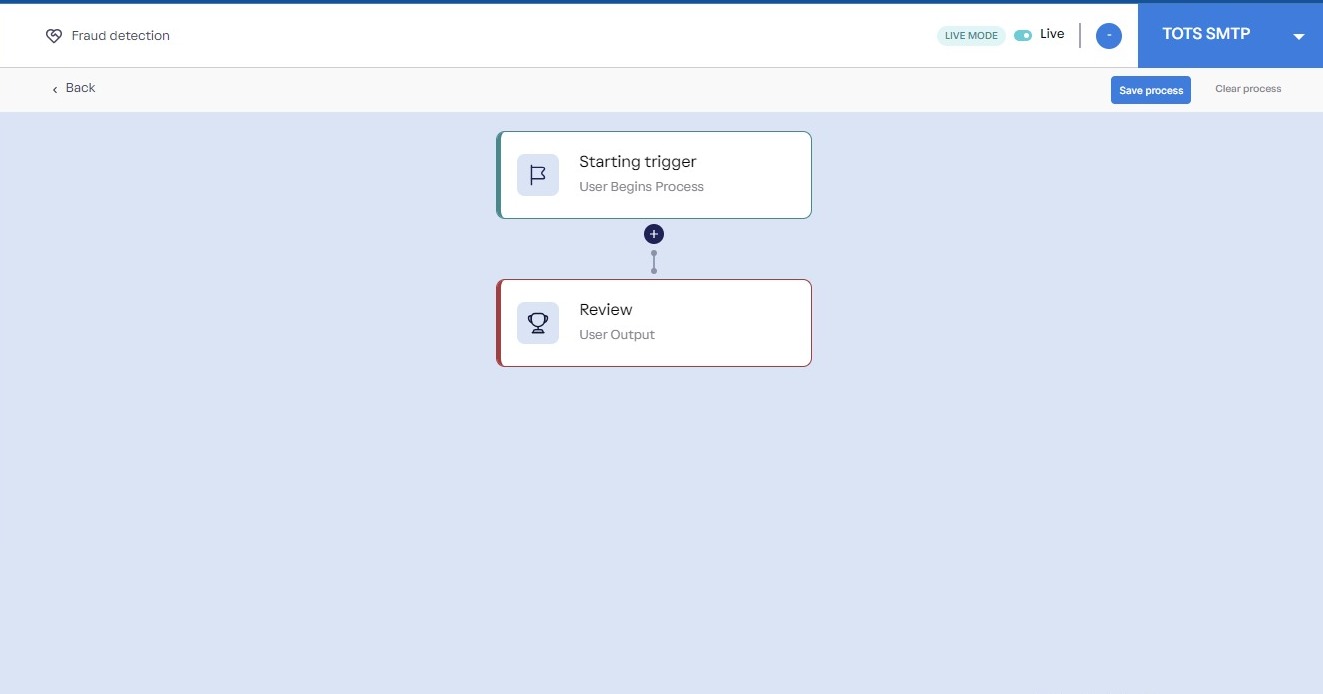
Additional action rule
When you click on the “plus” icon in the flow, it shows you an additional flow called “Additional action rule”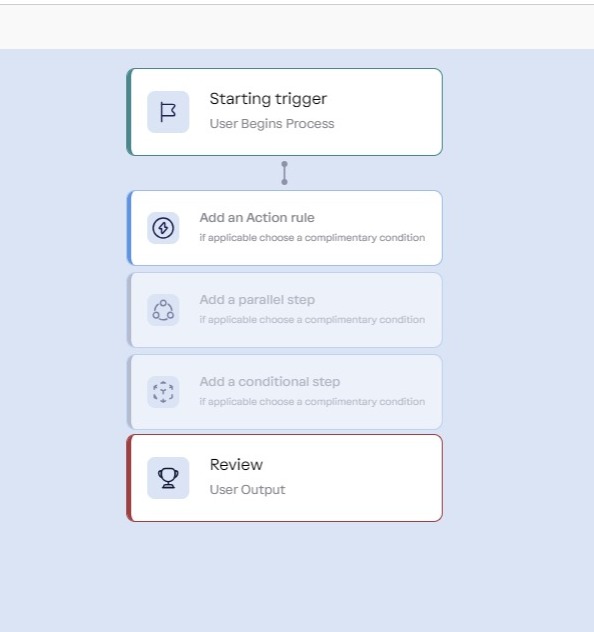 By clicking on “Additional rule”, it shows you a side-modal pop-up which allows you to add your criteria or yardstick for the fraud flow
By clicking on “Additional rule”, it shows you a side-modal pop-up which allows you to add your criteria or yardstick for the fraud flow
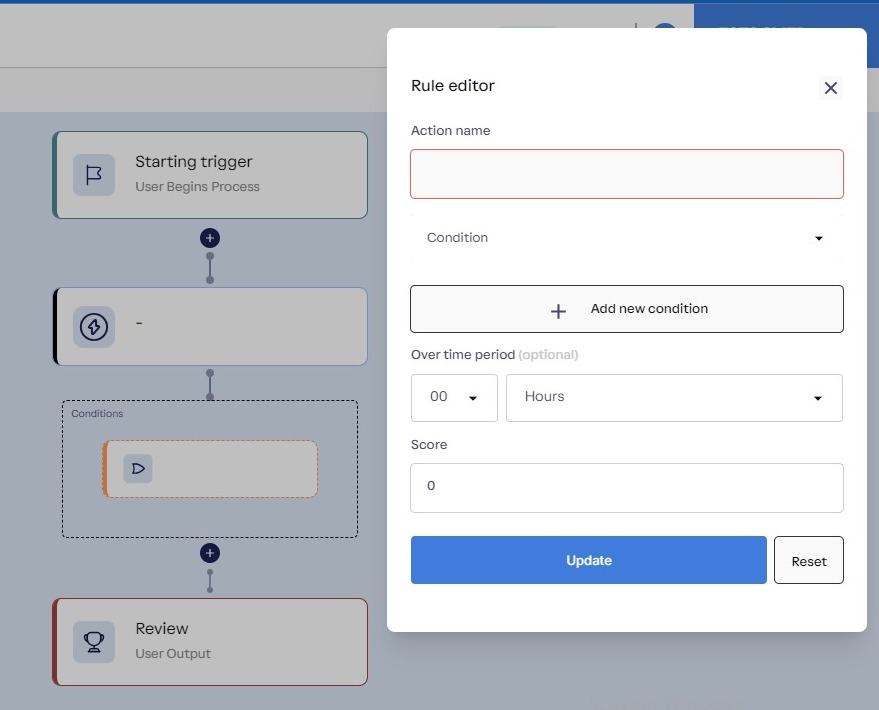
Additional Rule