GETTING STARTED
Create an App
Let us get you started with Dojah.
A Dojah created application entails Application Unique ID known as App ID which allows you to use tools such as Easy connect, Easy lookup, integrate with our API’s Endpoints and KYC widgets using an App Id and public key
An App ID will always be required to make API calls. So let’s get you one with the following steps:
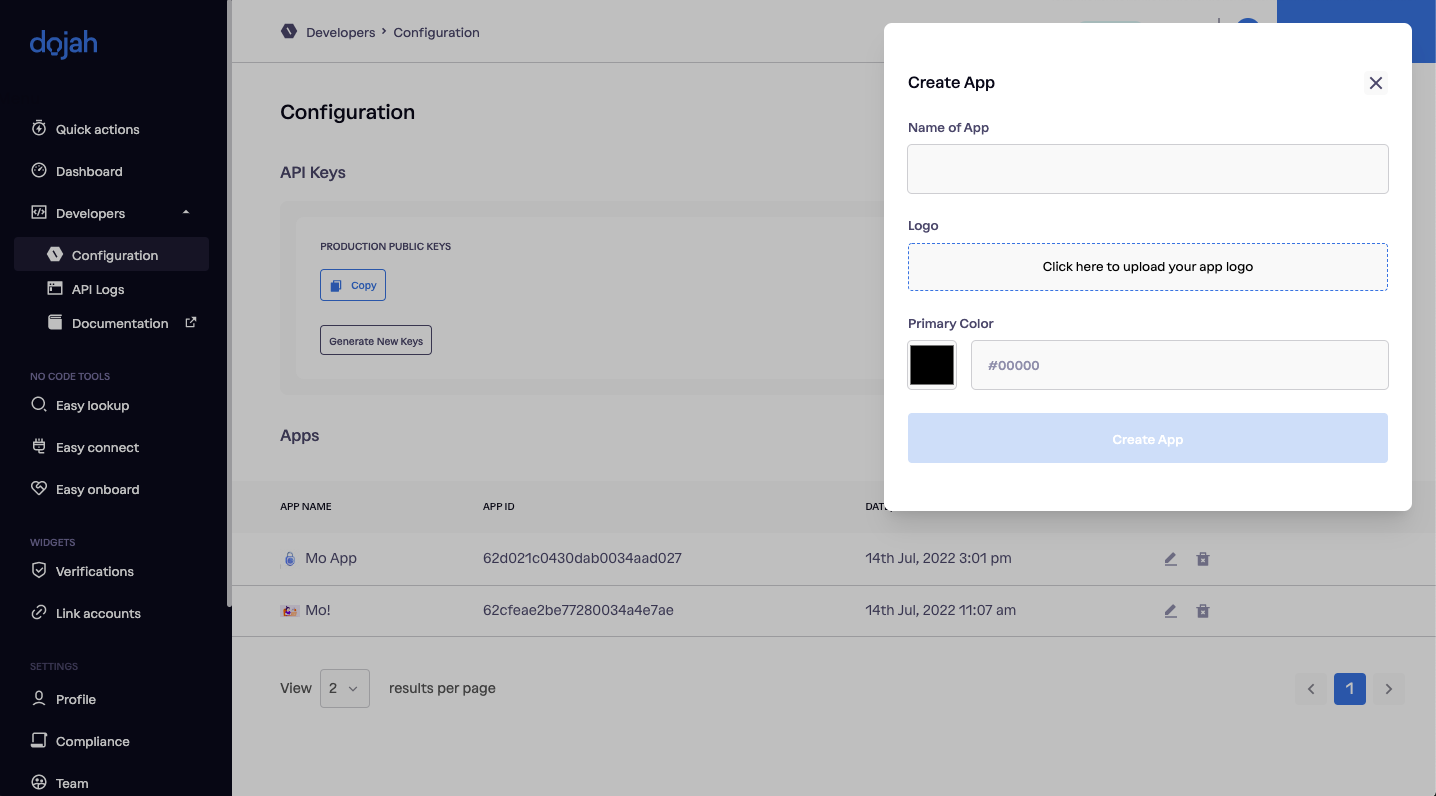 Create Application Page
Create Application Page
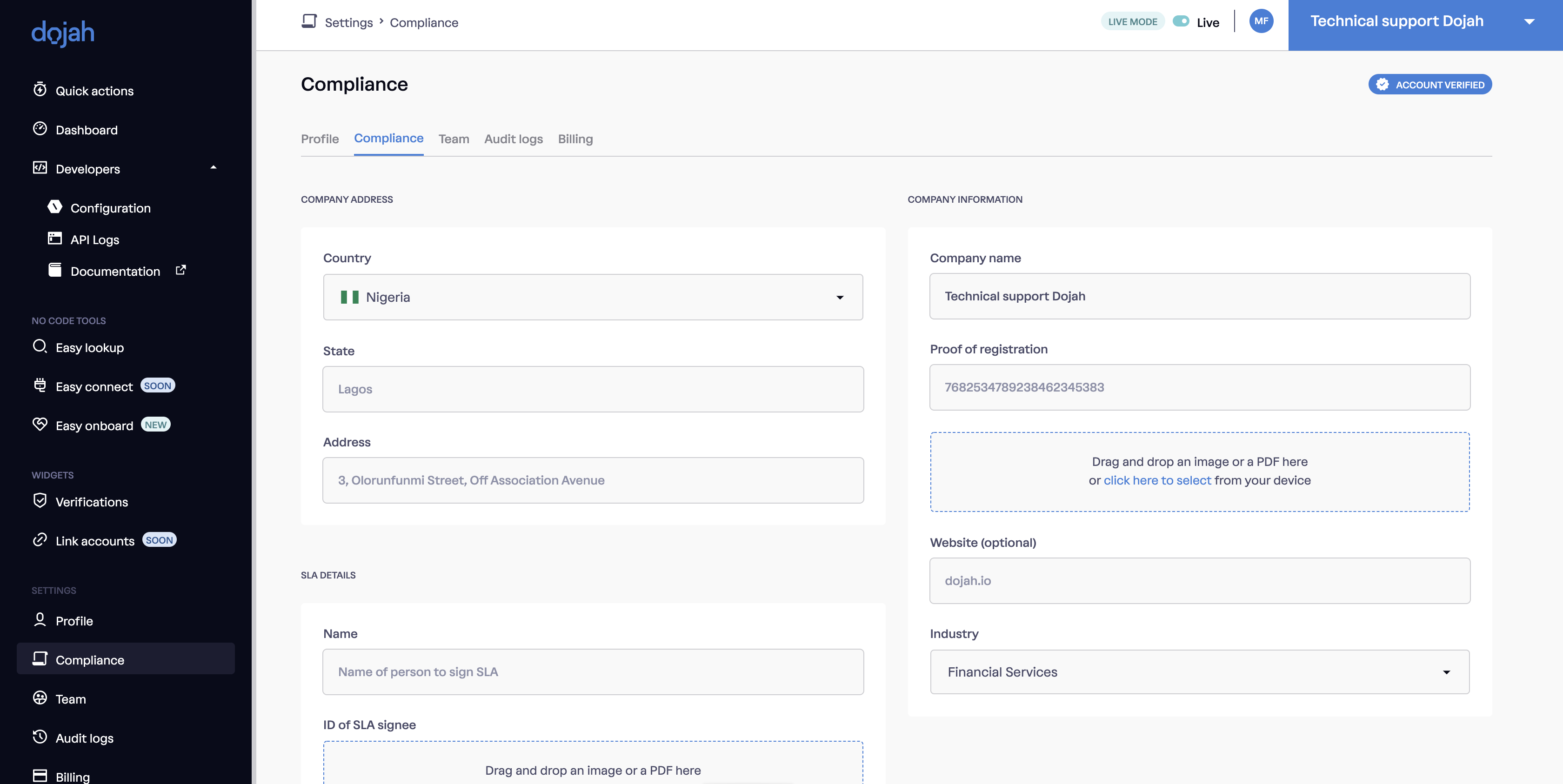 Company Information Page
Company Information Page
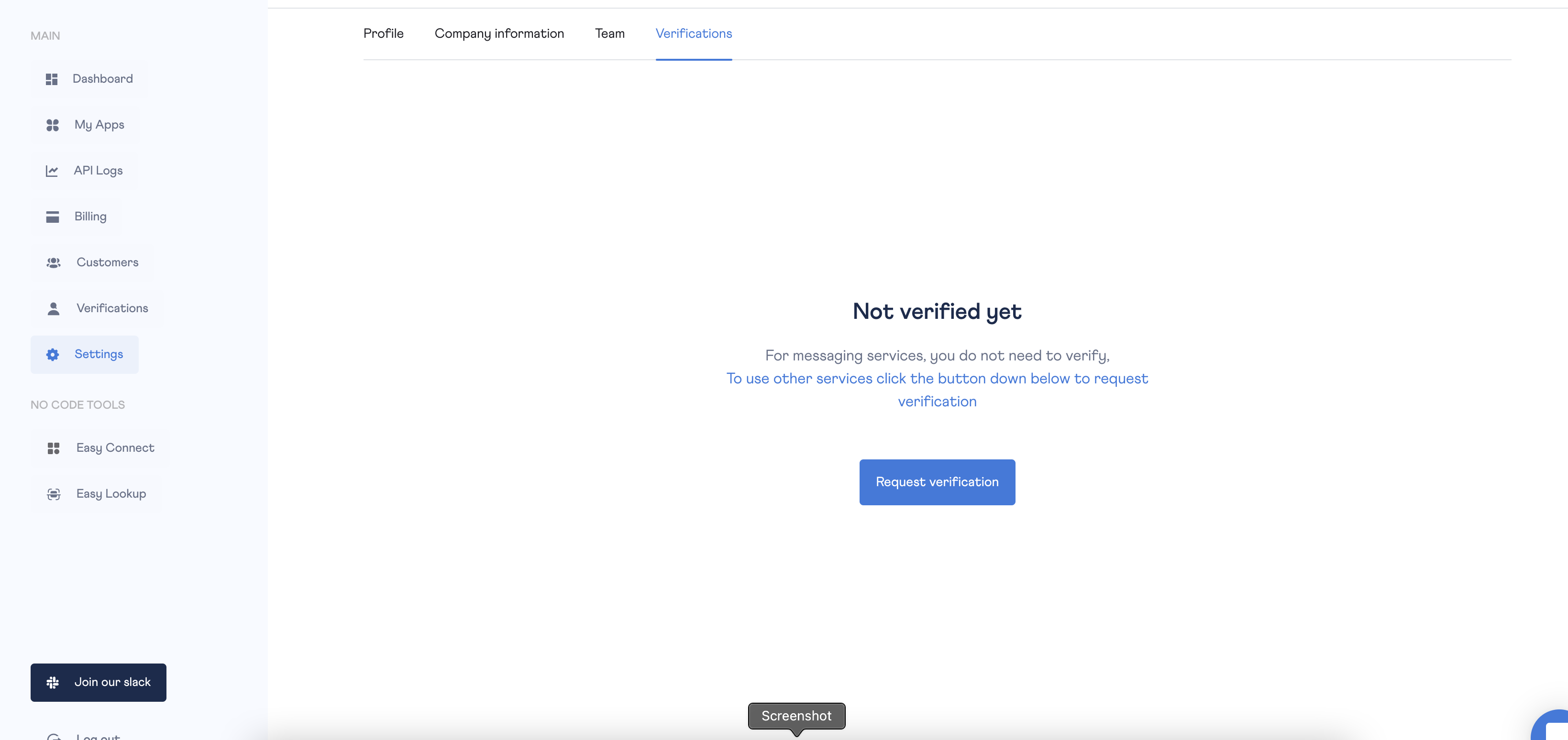 Request Verification Page
Request Verification Page
While awaiting activation, you can start building in the sandbox environment using your appID.
- Go to your “Developers” Dropdown tab, Click on “Configurations” .
- From your “Configurations” page, create an app by clicking on “My Apps” or use this link.
- Your appID is the alphanumeric characters in the box titled your app name.
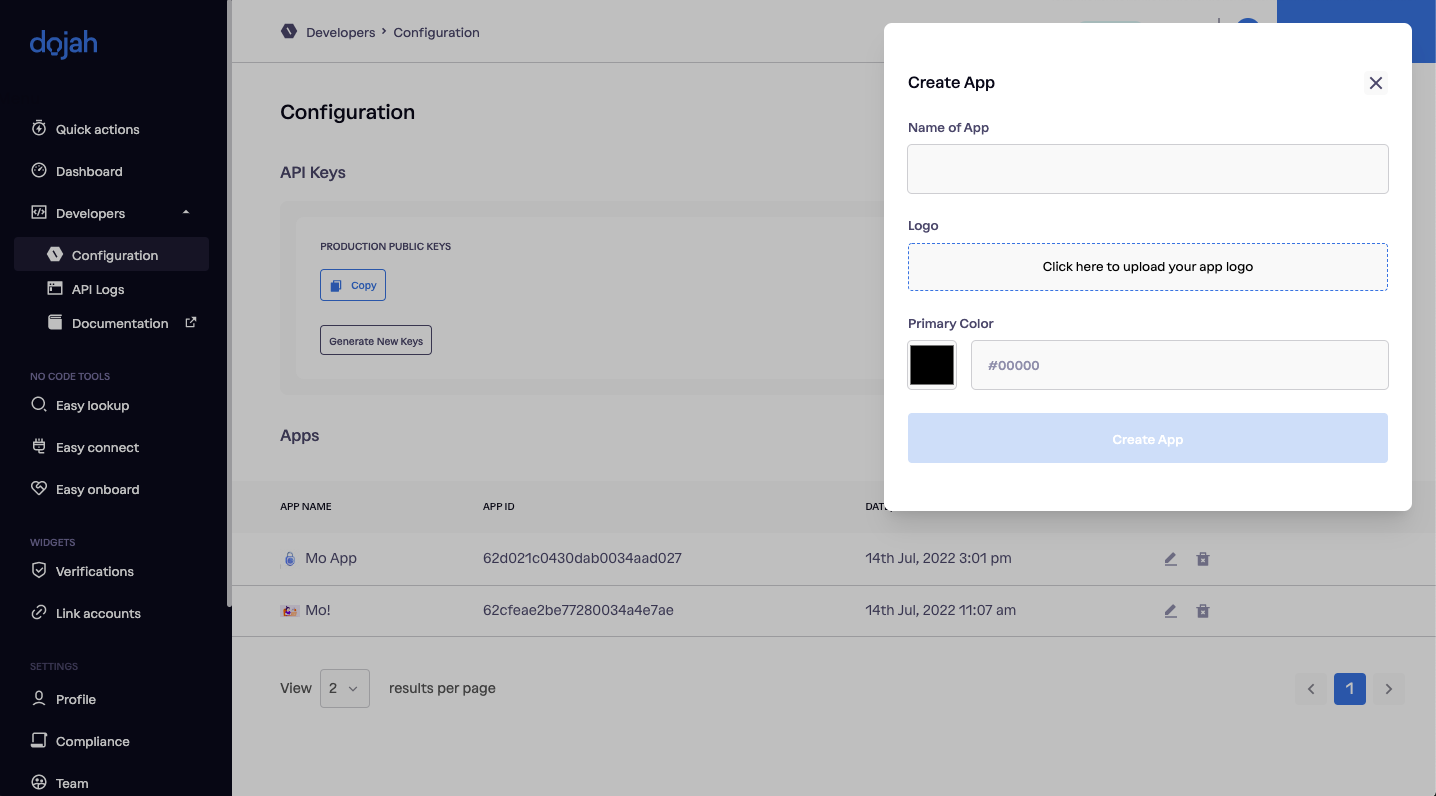 Create Application Page
Create Application Page
📘 Steps Involved in Getting verified
However, your account must be activated with a verified status to integrate in the live environment.
- Click on this link to get verified.
- Go to Settings/profile Section of your Application.
- Go to Company Information Tab on Settings Page.
- Complete the Company Information Form by filling the necessary details like Company name, Registration number, Industry, Website and Address.
- Click Save Changes button Submit Company Information.
- Go to Verifications Tab on Settings Page.
- Click Request Verification button to Successfully submit verification request
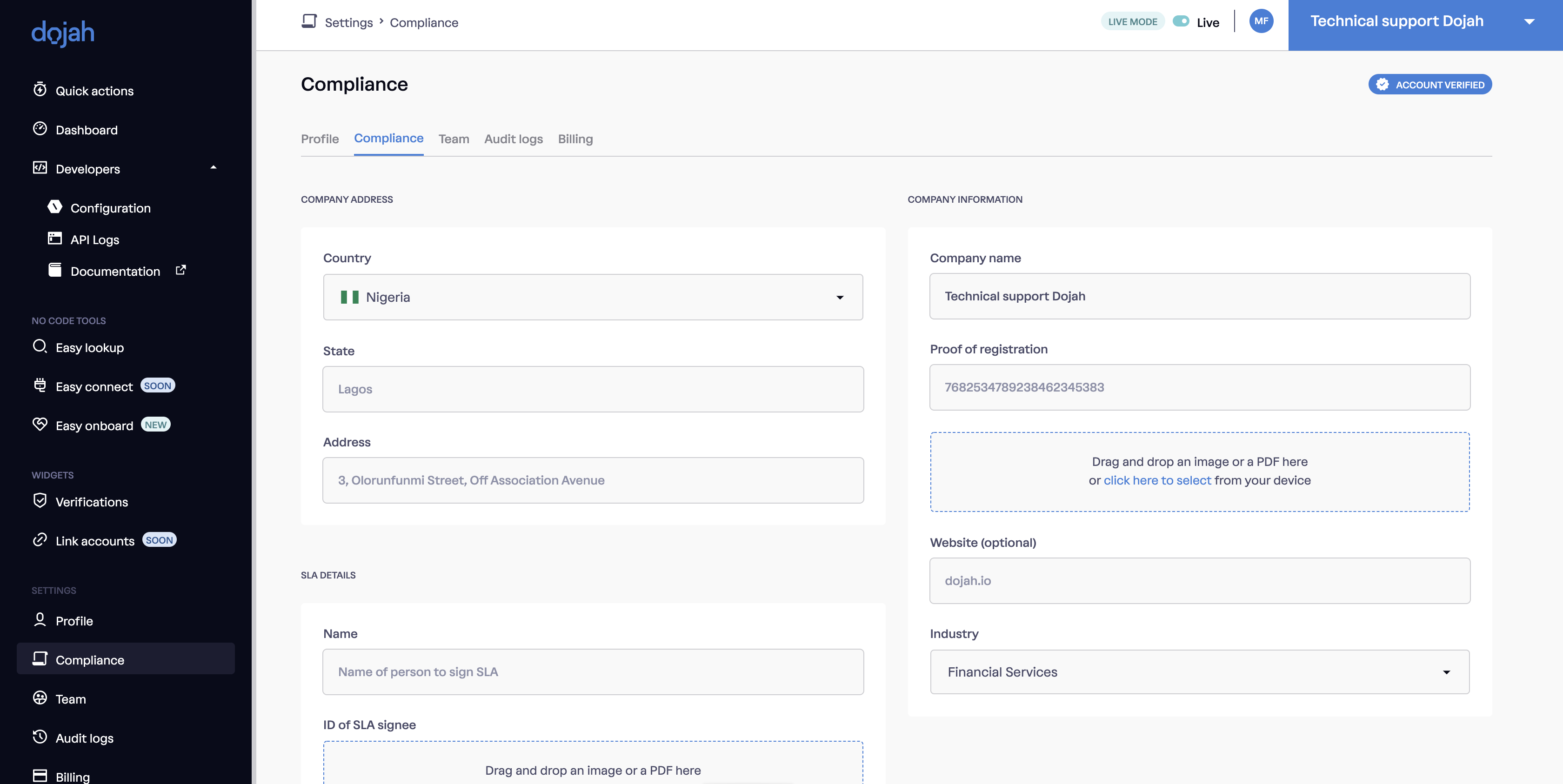 Company Information Page
Company Information Page
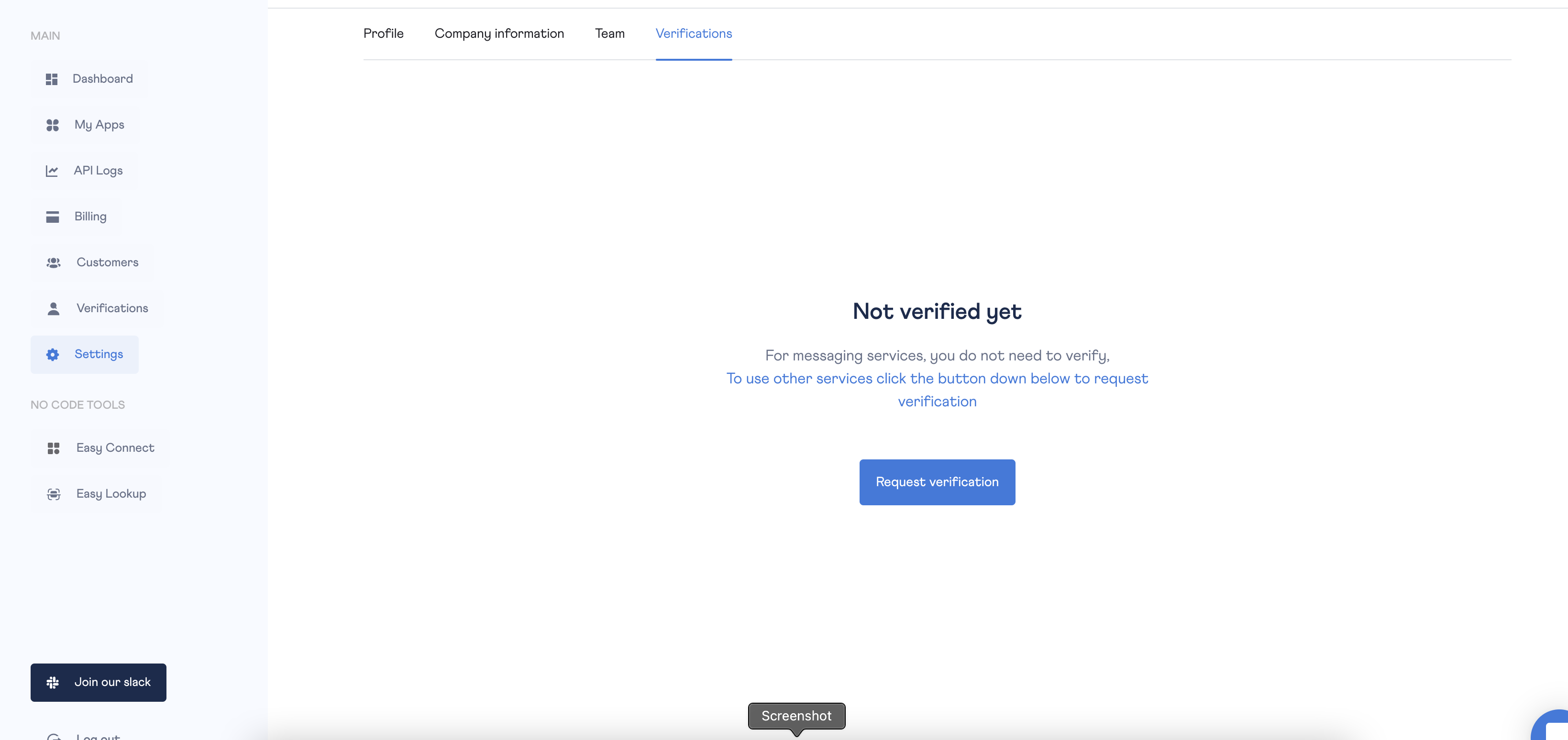 Request Verification Page
Request Verification Page